Do you know how to connect Bluetooth on Segway Ninebot Scooter? You need to know this to get the most out of your Segway Ninebot KickScooter. This connection is crucial for unlocking all the scooter’s features. If you skip this step, your scooter will have limited speed and functionality. Plus, it will keep beeping at you as a reminder!
Don’t worry! This guide will take you through each step. We’ll start by checking if your scooter is compatible and making sure it’s charged. Then, we’ll walk you through pairing it with the app and troubleshooting any common issues you might encounter.
By following these simple instructions, you’ll make sure your connection is smooth. This way, you can enjoy all the amazing features that your Segway Ninebot KickScooter has to offer!
6 Steps to Connect Mobile Bluetooth on Segway Ninebot
Check Compatibility
Before you dive in, let’s make sure your smartphone is compatible with the Segway-Ninebot app. It works on both Android and iOS devices. Also, double-check that your scooter model supports Bluetooth connectivity. Not all Segway scooters have app connectivity, so it’s good to confirm!
Charge Your Scooter
Next, ensure your scooter is fully charged before trying to connect it to the app. A full battery will help the activation process go smoothly and prevent any interruptions during setup. Trust me, you don’t want to deal with a low battery when you’re ready to ride!
Download and Install the Segway-Ninebot App
To get your KickScooter up and running, you’ll need the Segway-Ninebot mobile app. Here’s how to do it:
Download the app: You can either scan the QR code in your user manual or search for “Segway-Ninebot” in your app store.
Install the app: Just follow the on-screen instructions to get it set up on your smartphone.
Activate Bluetooth and Open the App
Now it’s time to get everything connected:
Turn on Bluetooth: Make sure Bluetooth is activated on your smartphone.
Open the app: Launch the Segway-Ninebot app. You can either register for a new account or log in if you already have one.
Pairing Your KickScooter
Let’s pair your scooter with the app:
Search for your vehicle: Tap “Search vehicle” or click on the Bluetooth icon in the app. Your scooter should pop up in the list of available devices.
Pair the device: Select your KickScooter from that list and follow the on-screen instructions to complete the pairing process.
Complete Activation Steps
Almost there! Just a few more steps:
Follow the instructions: Once paired, the app will guide you through some steps. Make sure to watch the riding safety video—it’s mandatory for activating your scooter.
Activate the KickScooter: After you’ve completed all the instructions, hit “Activate” in the app. When you hear that beeping sound stop, congratulations! Your scooter is successfully activated and ready to ride!
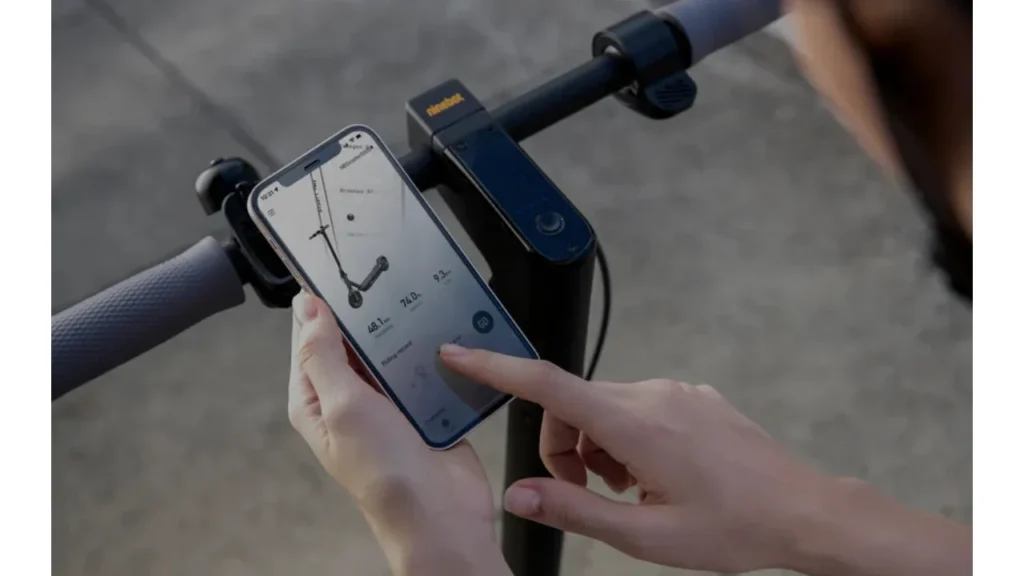
Alternative Connection Methods
If the standard pairing process isn’t working, don’t worry! Here are some alternative ways to connect your scooter.
Add Item Manually
First, let’s try adding your scooter manually:
Access the menu: Open the app and go to the menu. Look for the option that says “Add Item.”
Select KickScooter: Find your KickScooter model in the list and select it.
Pair manually: Follow the prompts to manually pair your scooter with the app.
Unbinding and Reconnecting
If you’re still having trouble, you can try unbinding and reconnecting:
Unbind from the app: Start by unbinding your scooter from the app. This can help reset the connection.
Reconnect: Once you’ve unbound it, go back and repeat the pairing process from the beginning. This fresh start might just do the trick!
- Also Read: Segway Ninebot P65 Review
Troubleshooting Tips
Here are some simple tips that might help you connect your scooter:
Stay close: Make sure your scooter is nearby and turned on while you’re trying to pair it.
Restart the app: If the app isn’t detecting your scooter, try closing it and reopening it.
Check for updates: Ensure that both your app and your smartphone’s operating system are up to date.
Contact support: If you’re still having issues, don’t hesitate to reach out to Segway-Ninebot support for help.
If you need more advanced troubleshooting, here are some steps to follow:
Handlebar Connection Check
If your scooter shows up in the app but you can’t perform actions like firmware updates, check the handlebar connections:
Disconnect and reconnect: Make sure the handlebar connections are secure. If they seem loose, disconnect them and then reconnect.
Reboot Methods
If your scooter still isn’t connecting, try rebooting it with one of these methods:
Reboot Method 1:
1. Turn the unit ON.
2. Hold down both the throttle lever and brake lever (you might need a friend to help).
3. Turn the unit OFF.
4. Release the levers.
5. Turn the unit ON again.
Reboot Method 2:
1. Turn the unit OFF.
2. Hold down both the throttle lever and brake lever.
3. Turn the unit ON.
4. Release the levers.
5. Turn the unit OFF again.
If these methods don’t work, feel free to try other rebooting techniques.
Avoid Manual Bluetooth Connection
Remember, the Segway-Ninebot app is designed to manage Bluetooth connections. So, avoid trying to pair your scooter manually through your phone’s Bluetooth settings. If you see a prompt for a Bluetooth passcode, just ignore it and stick with the app!
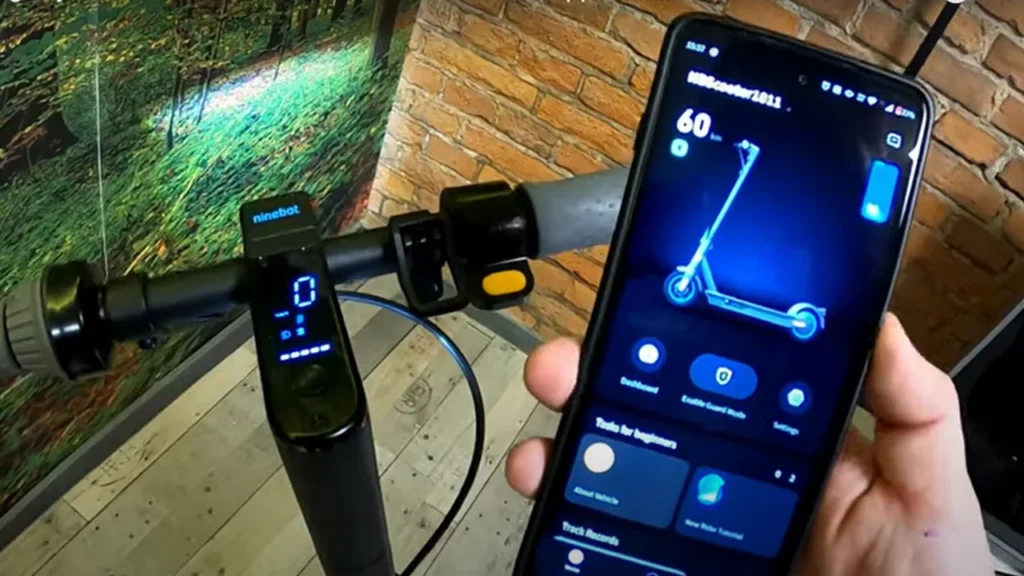
Conclusion
Activating and connecting your Segway Ninebot KickScooter via Bluetooth is a simple process when you follow the right steps. Start by ensuring your scooter is charged and ready to go. Then, use the Segway-Ninebot app to connect and complete the activation process. Once you do this, you’ll be all set to enjoy your ride.
If you run into any issues along the way, don’t worry! There are alternative methods and troubleshooting tips available to help you resolve them. With a little patience, you’ll have everything sorted out in no time. Enjoy your ride and make the most of your Segway Ninebot KickScooter!
- Also Read: Segway Ninebot F30 vs F35 vs F40
Frequently Asked Questions (FAQs)
1. Why is my Segway Ninebot KickScooter beeping continuously?
If your KickScooter is beeping continuously, it means it’s not activated yet. To stop the beeping, you need to connect your scooter to the Segway-Ninebot mobile app via Bluetooth and complete the activation process.
2. What should I do if my KickScooter is not appearing in the app during the pairing process?
First things first—make sure your scooter is turned on and close by. Check that Bluetooth is enabled on your smartphone. If it still doesn’t show up, try closing and reopening the app. You can also restart your phone or reboot the scooter using one of the methods mentioned in this guide.
3. Can I pair my KickScooter with multiple devices?
Nope! The Segway Ninebot KickScooter can only be paired with one device at a time. If you want to switch to a different device, you’ll need to unbind the scooter from the current device in the Segway-Ninebot app first. Then, you can pair it with your new device.
4. Do I need a Bluetooth passcode to connect my KickScooter to the app?
Good news! You don’t need a Bluetooth passcode to connect your KickScooter. The Segway-Ninebot app handles the Bluetooth connection automatically. If your phone asks for a passcode, just ignore it and keep going with the pairing process in the app.